Google Docs allows you to easily use templates in order to enhance and structure your work!
1. When you first open Google Docs Home, underneath the search bar there should be a row of suggested templates for you to use - As shown above. These are great, but if you would like to use choose from more templates click template gallery.
If you still need help, watch this tutorial - https://www.youtube.com/watch?v=xgw3kBbILZg
Class notes - Classnotes Luxe
CV - Resume Spearmint
Report - Report Luxe
Essay - Blank
Written by Shaila Bhabha

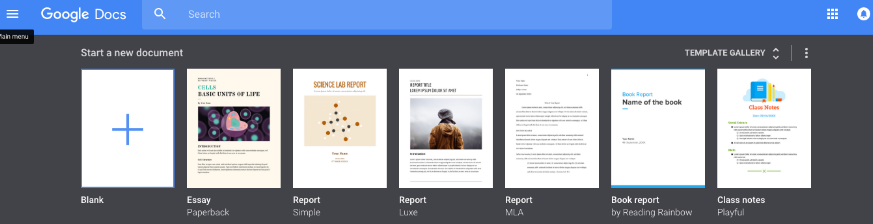
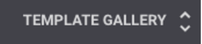
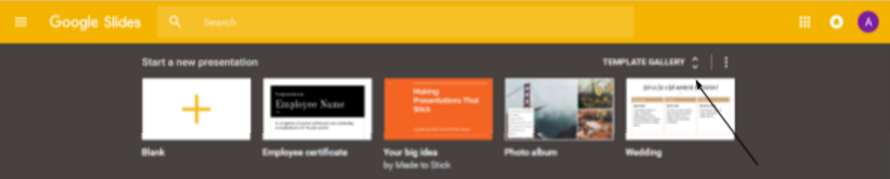
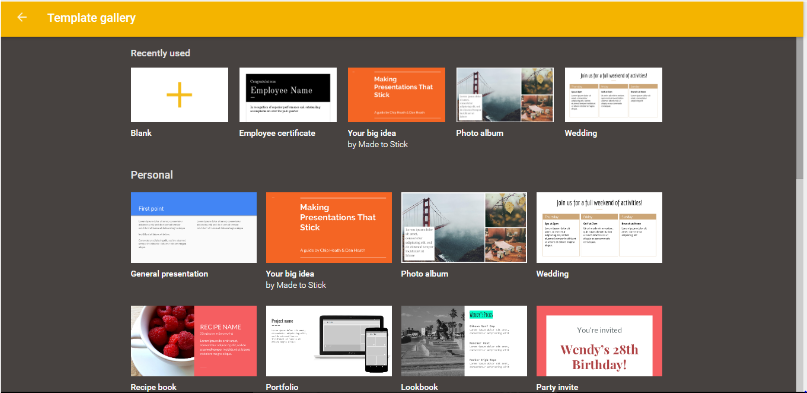
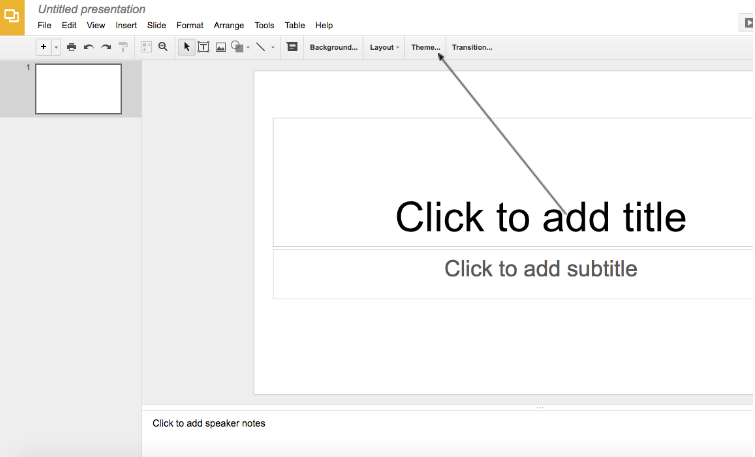
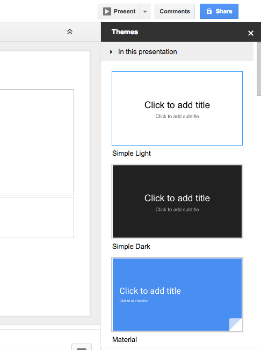
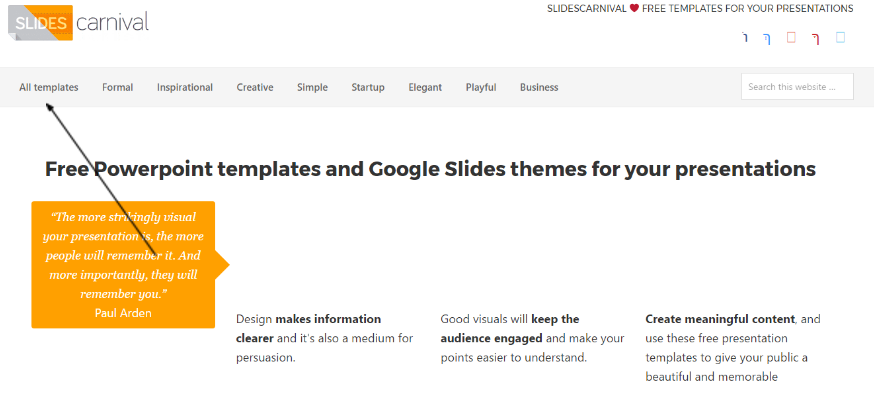
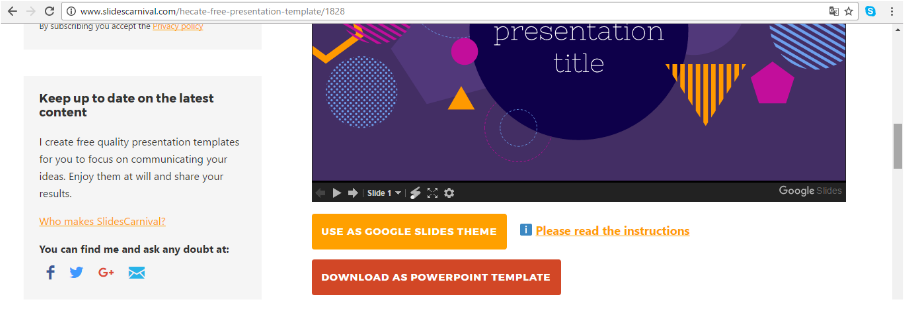


 RSS Feed
RSS Feed
