Malware is a broad term that includes unwanted/harmful code such as viruses (that replicates and spreads), spyware, adware, and more.
So, anti-virus focuses on preventing/getting rid of viruses, whereas anti-malware covers a variety of threats. However, many ‘anti-virus’ programs do not just cover viruses, but rather other types of malware also.
It is important to install an anti-virus/anti-malware software that is SAFE and RELIABLE.


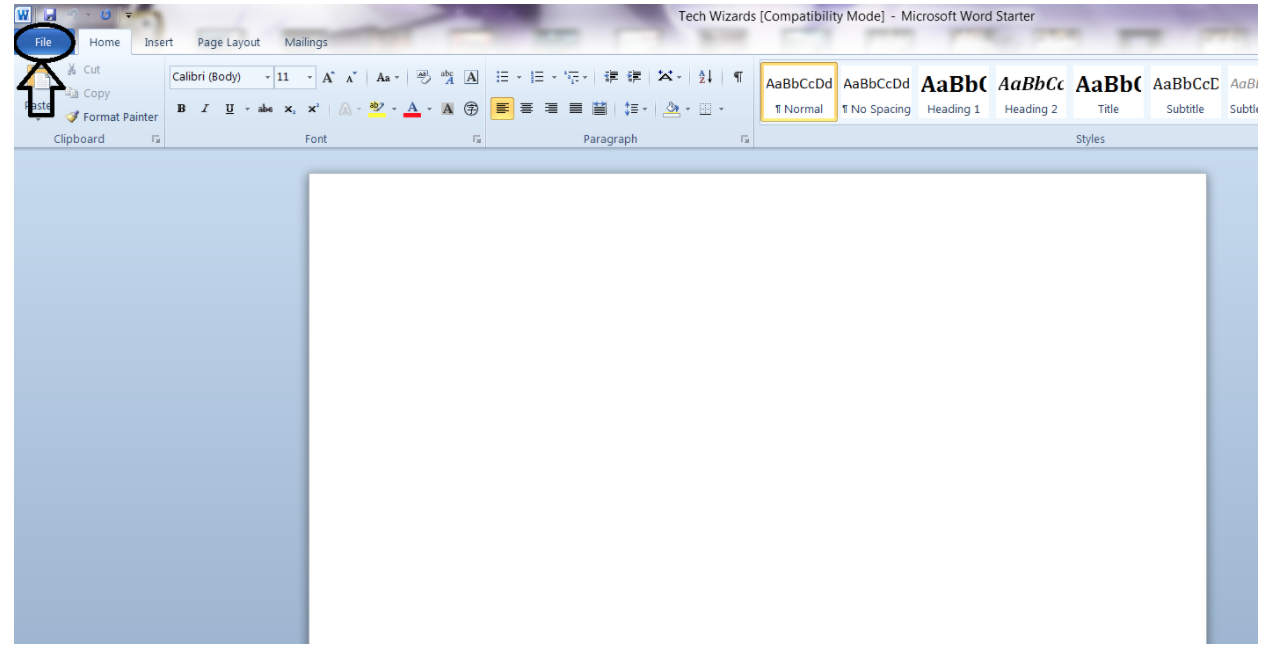
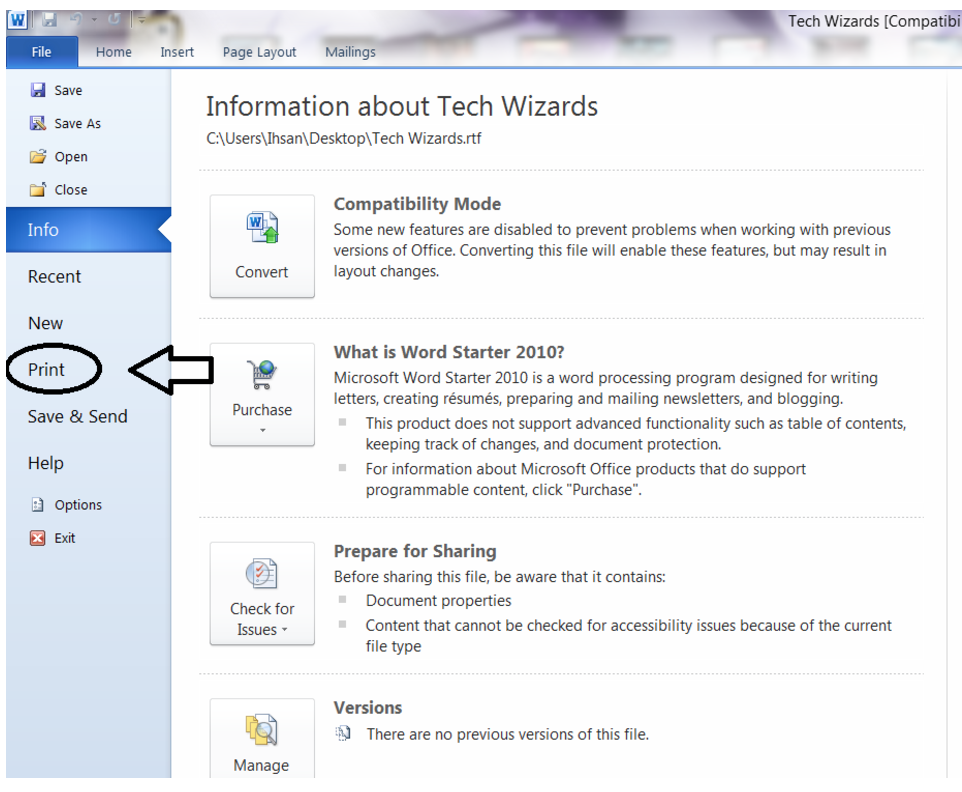
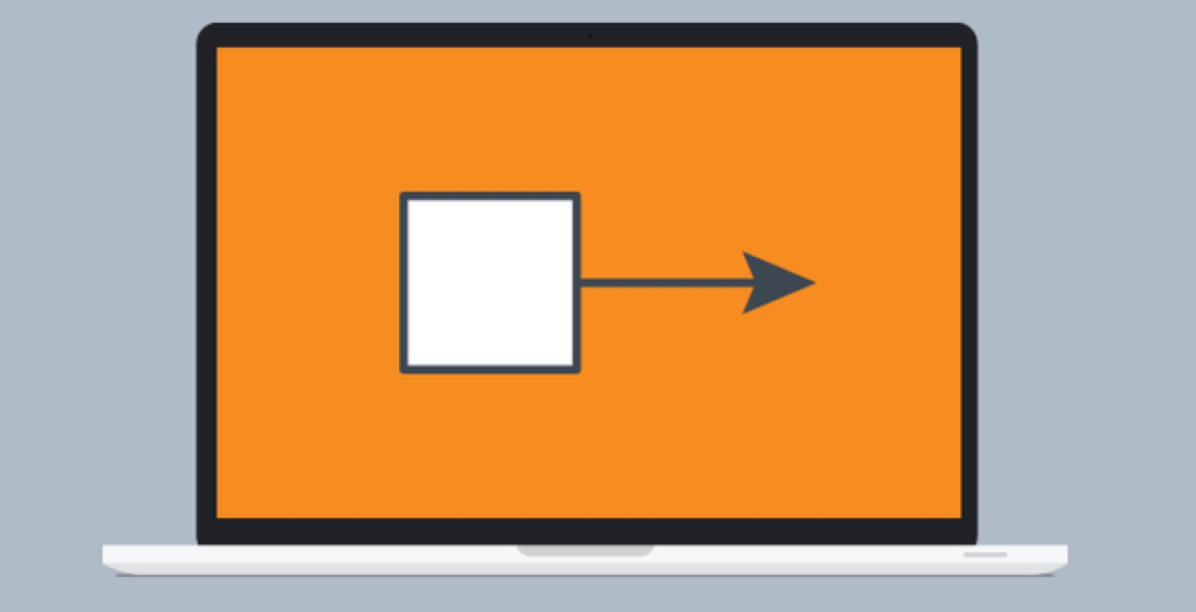
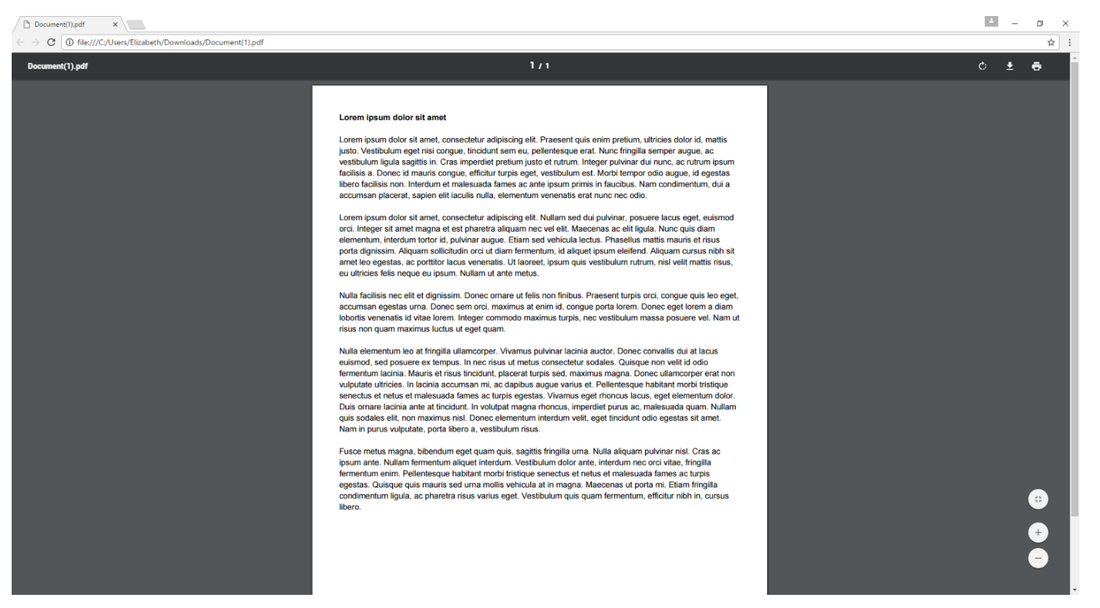
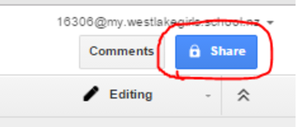
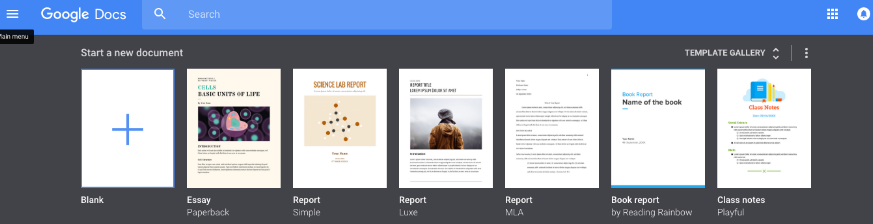
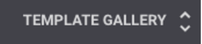
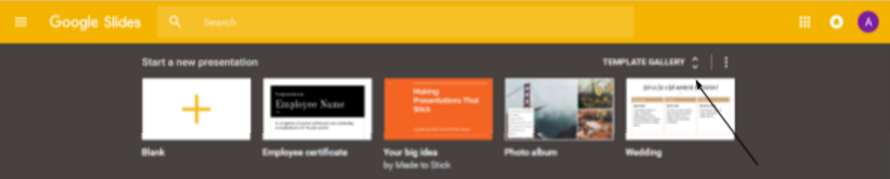
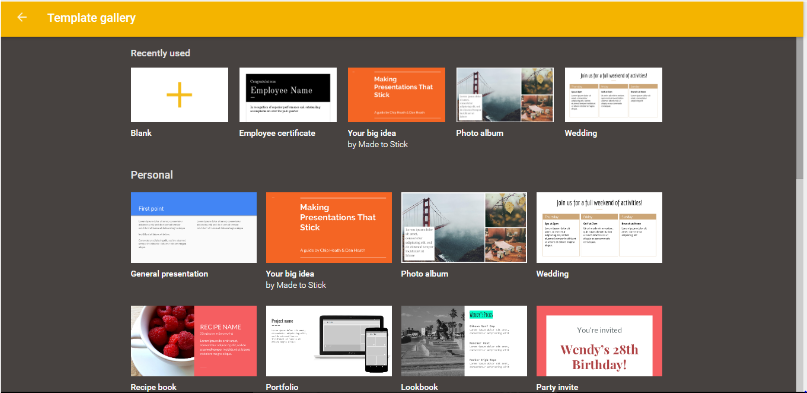
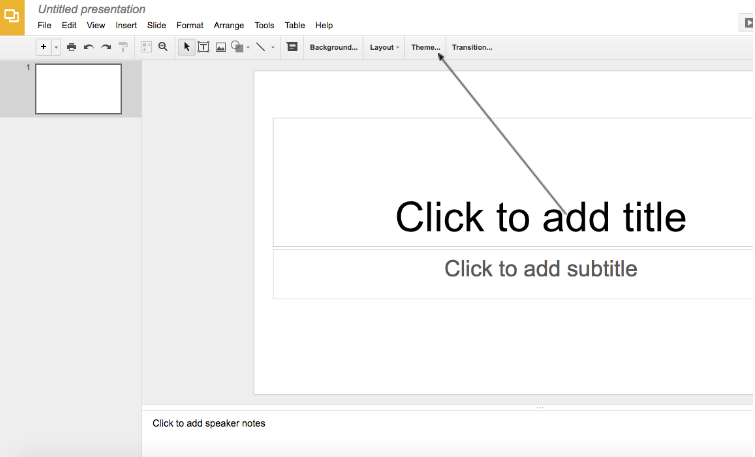
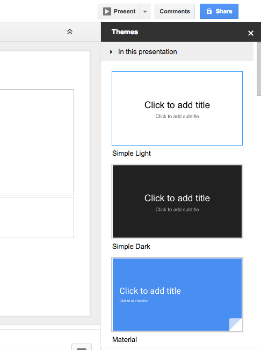
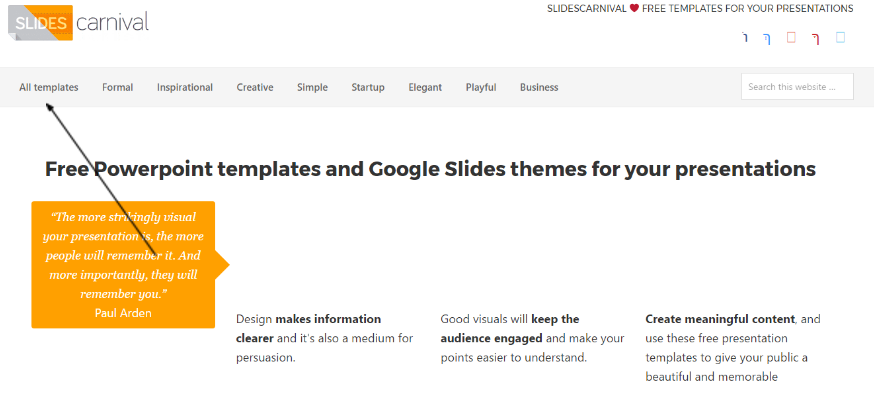
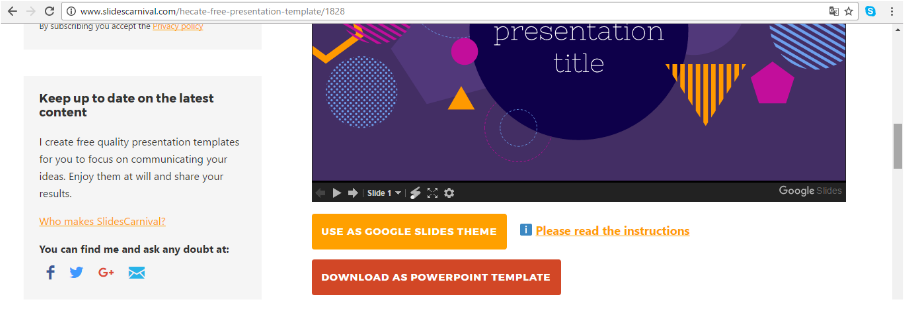


 RSS Feed
RSS Feed
