B. Connecting to Wifi
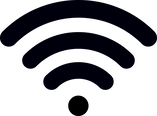
- LAPTOP Wifi Sign On
Enter your username which is your student ID number (such as 23456).Enter the exact password provided by your Form Teacher.
hint: Make sure you are typing the symbol correctly, using the CapsLock key to type symbols such as @ ! ~ & $ * ? #
Some devices will ask you to TRUST or JOIN this wifi. Please click OK.
If it asks for detailed settings, enter these as needed:
EAP method : PEAP
Phase 2 authentication: automatic (or MSCHAPv2)
Server CA certificate: do not check
User certificate: none installed
- PHONE Wifi Sign On
On most phones, wifi access will be in a settings app, or on the home screen somewhere.
Follow the same procedure as above, signing in with your student ID number and your exact password:
Select the school wifi called WGHS_BYOD.
Enter your username which is your student ID number (such as 23456).Enter the exact password provided by your Form Teacher.
hint: Make sure you are typing the symbol correctly, using the CapsLock key to type symbols such as @ ! ~ & $ * ? #
Some devices will ask you to TRUST or JOIN this wifi. Please click OK.
If it asks for detailed settings, enter these as needed:
EAP method : PEAP
Phase 2 authentication: automatic (or MSCHAPv2)
Server CA certificate: do not check
User certificate: none installed

