2. IPADS & TABLETS
a. Download the Following Apps from Your App Store
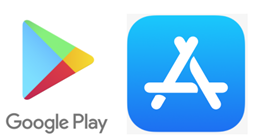
You need to download the following apps from your app store now.
- Google Chrome
- Google Drive
- Google Classroom
- Gmail
- Google Docs
- Google Slides
- Google Sheets
- Google Sites
- Cloud Print App - Android tablets only.
b. Join Your Google Classrooms
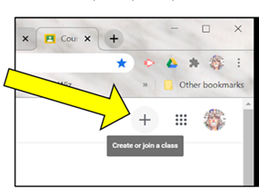
After you’ve signed in to Google Classroom on your ipad or tablet, click on the + sign at the
top right-hand corner to join a class.
Year 9 students should enter the code to join the Y9 Google Classroom page. This is where we will share notices with you throughout the year.
You must join all your teachers’ classroom sites. They will give you the classroom codes.
top right-hand corner to join a class.
Year 9 students should enter the code to join the Y9 Google Classroom page. This is where we will share notices with you throughout the year.
You must join all your teachers’ classroom sites. They will give you the classroom codes.

