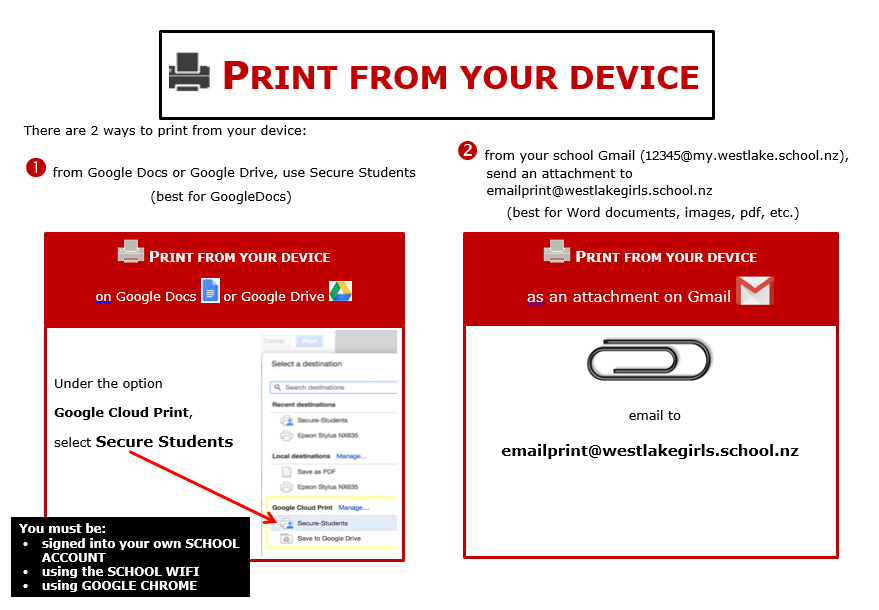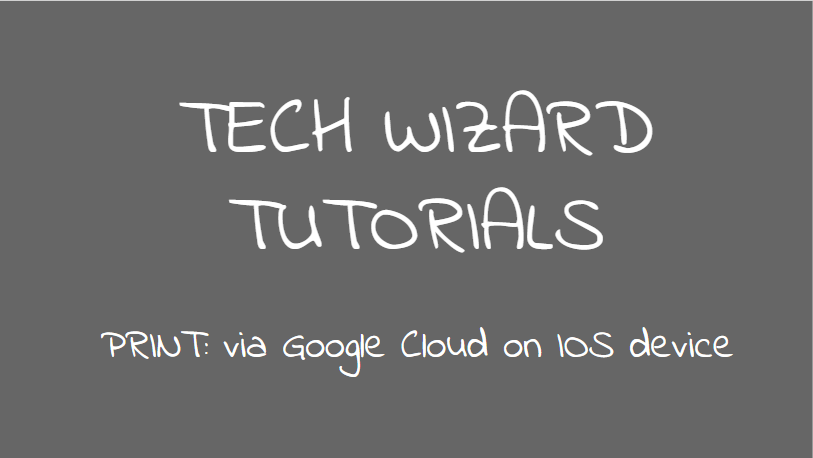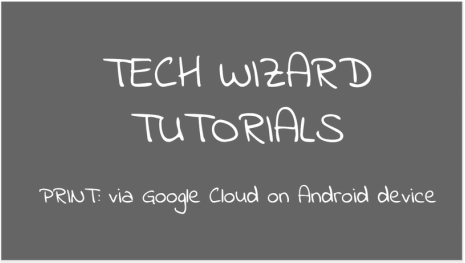Printing |
There are two methods you can use to print from your device. The first is using Google Cloud Printing and the second is via email. Google Docs work best with Google Cloud Printing, using method #1 below. Word documents from your hard drive work best by emailing it to the printer using method #2 below. The process for each of these is slightly different depending on what device you are using.
GOOGLE CLOUD PRINTINGThis method of printing is used when you are printing a Google doc/spreadsheet etc. The file must be saved in your Google Drive for you to use this method. You can not use this method in any other browser other than Google Chrome.
HOW DO I TOP UP MY PRINTING ACCOUNT?
Google Cloud Printing - via IOS DeviceGoogle Cloud Printing - via Android Device |
PRINT VIA GMAILThis method of printing is used when you want to print a Word/Excel/PowerPoint document that is saved on your laptop. This method is not used for ipads or Android tablets. This must be done using your school gmail.
HOW TO ADD A PRINTER TO YOUR LAPTOP
Download Mobility print installer The school has set up a new Papercut mobility print method for you to be able to print from your device at school, so please read the instructions below to install it.
|