There are two main ways your teacher may want you to hand in your work: either handing in the document they have made for you, or you uploading a document you have made.
- Click on the file
- Do your work
- Come back to the page shown above
- Click hand in
| If you have to upload your own file:
|
| If your work has been successfully handed in, the right hand corner of the teachers post will say “done”. Also, you can know if your teacher has marked and returned your work in a similar manner. If you like, you can ‘unsubmit’ your work if you need anything to change by clicking “open” again. However, any work that is re-submitted after the due date will be marked as “late”. |
By Regina Lee.

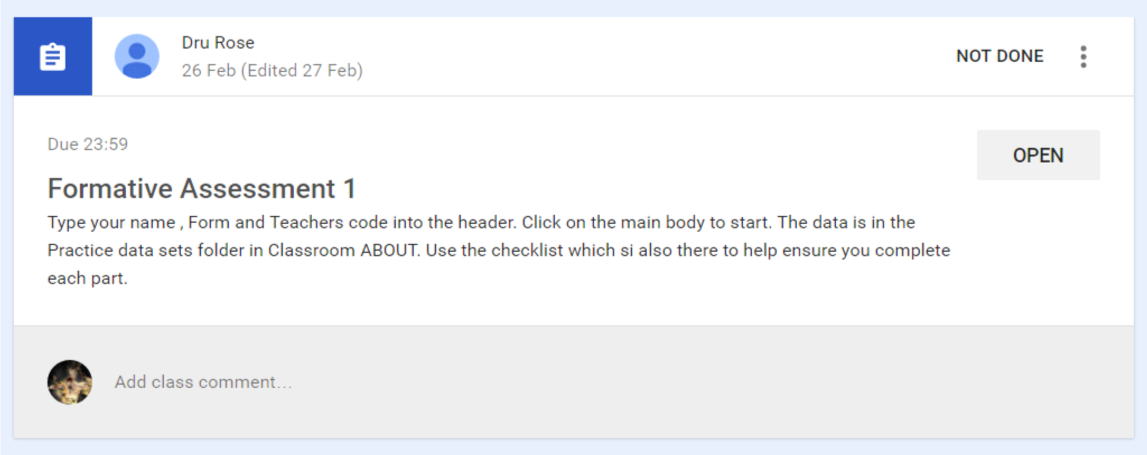
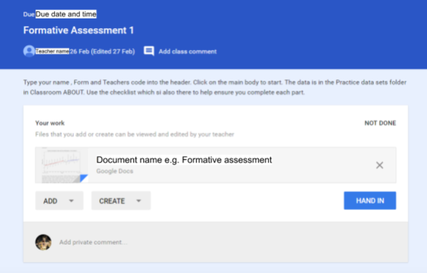
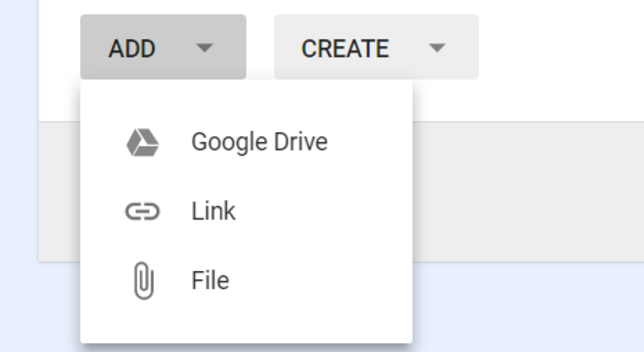
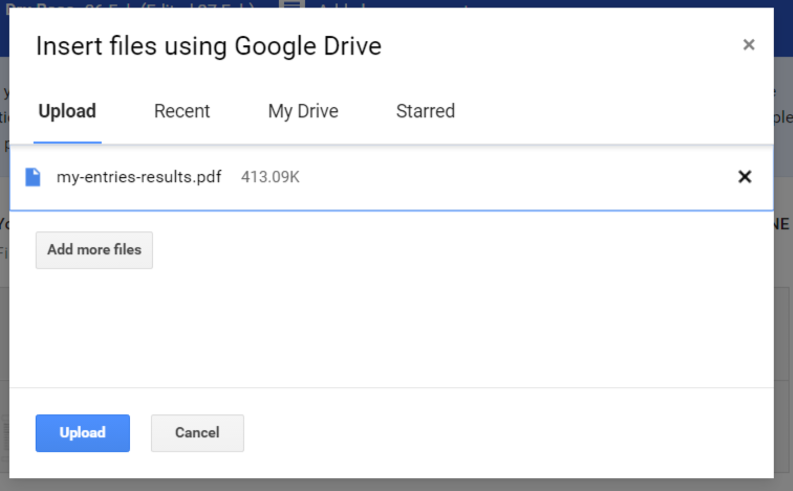
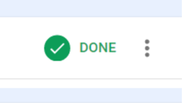
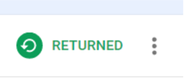
 RSS Feed
RSS Feed
