1) Firstly, open up a new Google Doc or an existing one that you would like to share
2) Once on your Google Doc, click on the “share” button, which is placed on the top right hand corner of your screen
Extra Features:
| View Only There is an option to make your documents editable and non-editable for the person you’re are sharing the document with. To select these option, select the icon representing a pen, which is to the immediate right of “add more people” box and a drop down box will appear. The symbol will change according to the option which you choose. An eye for “can view” and a comment box for “can comment”. |
Link Sharing Options
At the top right hand corner of the main menu for sharing there if an icon named “get sharable link” as shown below.
| If you click on the blue option “change” the following menu will appear. From here you can select who can have access to the link or turn the link off so only specific people can have access. You can also determine whether these people can edit your document by pressing on the blue option “Can View”. |

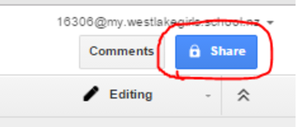
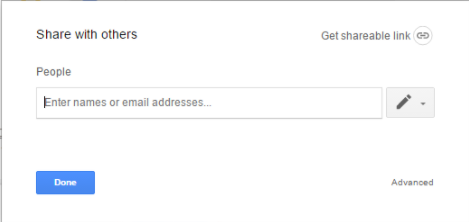
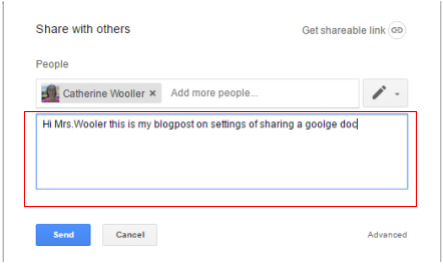
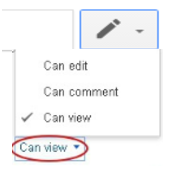
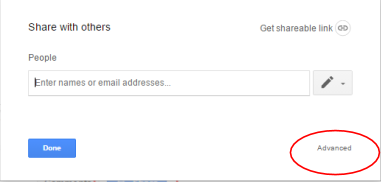
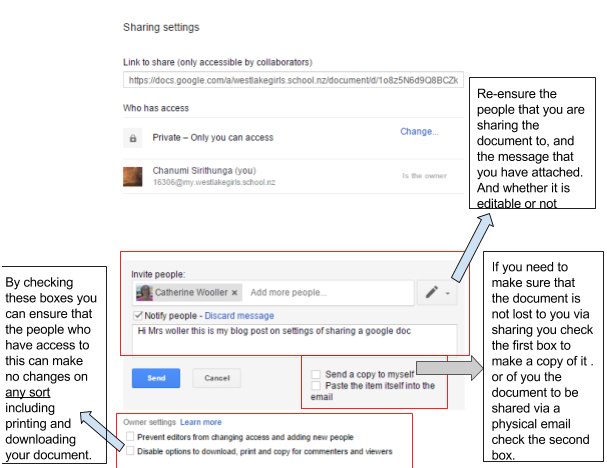
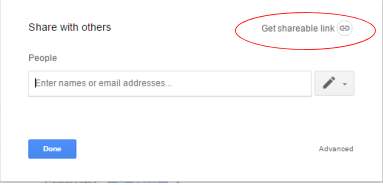
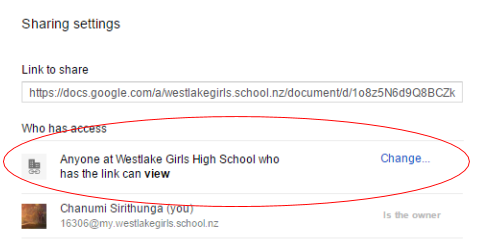
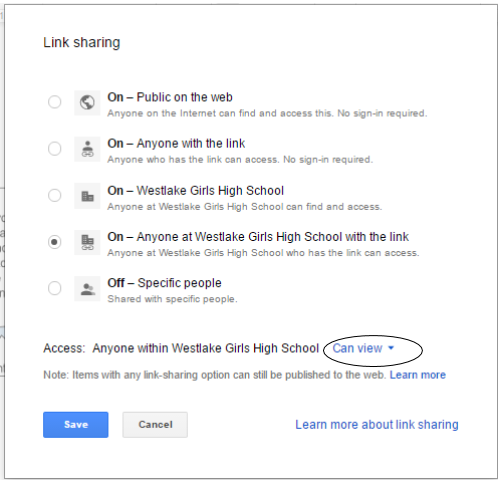
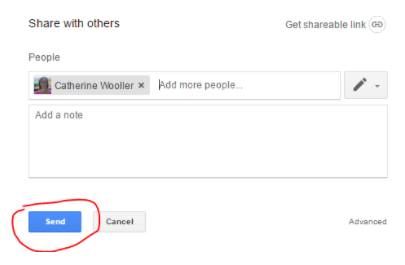
 RSS Feed
RSS Feed
